If you’re having trouble loading your own Strava route onto your Garmin cycling computer, this tutorial is for you. Scroll down for instructions how to upload someone else’s Strava Route.
GARMIN - YOUR OWN ROUTES
Garmin and Strave have a route integration feature, that makes it even easier to get your routes loaded to your device.
Devices/Software/Apps Required
To upload turn-by-turn navigation to your Garmin device you’ll need the following:
-
Garmin Edge Cycling Computer - 500, 520, 530, 820
-
Smart Phone (iPhone or Android)
-
Strava - you will need to have an account setup to make this work (free or paid subscription). Free will only allow you to view and save routes created by others. Paid subscription will allow you to create your own route.
-
Strava App on your phone (most up-to-date version)
-
Garmin Connect app on your phone (most up-to-date version) - you will need a Garmin account as well
How to Load Routes
- In your Garmin Connect App (on your phone), iOS users tap the More Icon (...) at the bottom right of the screen; Android users tap the Hamburger icon at the top left of the screen.
- Select Settings > Partner Apps > Strava and set Courses to ‘On’


- In your Strava app, go to Profile in the bottom right corner > Routes at the bottom of the menu.
- To Save your routes on Strava, you will need to Favorite the course by selecting the Star icon on each route.
If you already have routes saved as favorites in Strava — designated with star icons — you’ll need to un-star them and then re-star them for this sync to work.

- Once you completed these steps, go back to the Garmin Connect app on your phone, and select More > Training > Courses, and the Strava route(s) you’ve imported will be in this list of Garmin courses.
- Tap a route, then tap Send to Device and you’ll be set with turn-by-turn navigation. Make sure to have your cycling computer on, so they sync.
GARMIN - SOMEONE ELSE’S ROUTE
If you want to save a Route from a friend’s ride or via a link someone sent, these are the steps you need to take.
Devices/Software/Apps Required
To upload turn-by-turn navigation (created by someone else) to your Garmin device you’ll need the following:
-
Garmin Edge Cycling Computer - 500, 520, 530, 820
-
Smart Phone (iPhone or Android)
-
Desktop Computer
-
Strava - you will need to have an account setup to make this work (free or paid subscription). Free will only allow you to view and save routes created by others. Paid subscription will allow you to create your own route.
-
Strava App on your phone (most up-to-date version)
-
Garmin Connect app on your phone (most up-to-date version) - you will need a Garmin account as well
Someone’s Route
- On your Desktop computer, Go to strava.com, login in to your own account and search for the person’s Strava profile and find the route you’d like to save.
- At the top of the route map, select Create Route
- A new window will appear with the overall map - Select Save in the top right corner.


- A window will appear to the right of the map. You can change the Route Name (easier to find on your device), Description, you'll want the route to be Public. Once completed, Save to My Routes.

- You want to make sure the route is Starred so that it will automatically load to your Garmin device.
- On the main screen on your Desktop version of Strava, select Dashboard at the top of the screen and select My Routes.

- In the Routes window, you’ll see the route you saved as the first one in the list (if you have multiple routes saved). To the right of each route, you’ll see if the Star is orange or not. (If the star is orange, the Route is Favorited and will upload to your Garmin device).
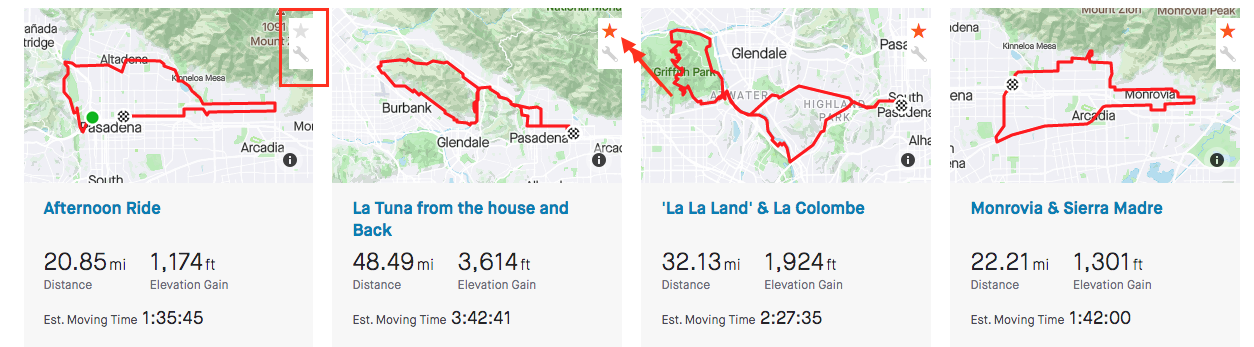
- Turn on your Garmin to sync the route to your Navigation.
How to Find Your Route on Your Garmin Device
- Menu > Navigation > Courses
FAQ
What if I use the Strava Routes ConnectIQ app?
It is no longer supported and will be removed from the Garmin ConnectIQ app store.
Do I have to update my Firmware?
No, you’ll just have to follow the steps above to enable Strava Routes.
How do I remove a route?
You must delete the route from your Garmin device in order to remove it. Unstarring the route on Strava will not remove it.
What if my route did not sync?
- First, check if the route was synced to Garmin Connect by looking for it in your Courses folder on the mobile app or website.
- If you see the route, sync your device to Garmin Connect via Bluetooth or Wifi.
- If you don’t, unstar and restar the route on Strava then sync your device to Garmin Connect.